To complete one-time Google Docs™ setup:
- In Aspen, on the settings bar, click Set Preferences.
- Click the Security or Communication tab.
- At the Google Docs email field, click Add Google Access.
- If the Google Accounts page appears, do one of the following:
- If you have a Google account, enter your email address, and click Next. Type your password, and click Sign in.
- If you do not have a Google account, click Create account. Complete the fields to create a Google account, and then sign in.
Note: If you are currently signed in to your Google account, no sign-in is necessary.
- The "Request for Permission" pop-up appears.
-
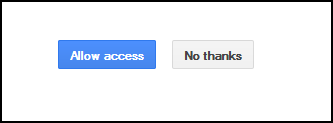
- Click Allow access.
-
Notes:
- On the Security and Communication tabs in your user preferences, the Google Docs email field is automatically updated, and the Add Google Access button becomes Remove Access.
- If you later decide that you do not want Aspen and Google Docs to communicate, click Remove Access at the Google Docs email field.